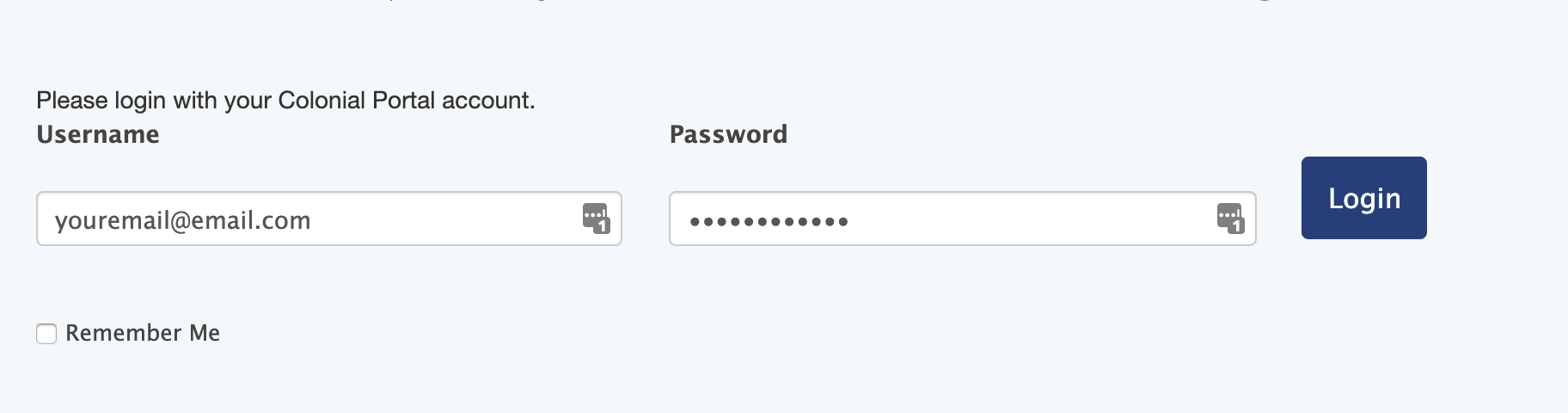Admin Guide: Getting Started
This guide will walk you through how to manage various aspects of the Portal as an administrator.
How to Login as Admin
This section will show you how to login to your account. To begin, navigate to the Admin Portal homepage. Clicking the button below will open this link in a new tab.
After clicking the link, you will see an area to enter your username and password. To sign in, you will need to use the email address and password provided to you by Colonial. If you do not see the login form, but instead see a dashboard of options, then you are already logged in.
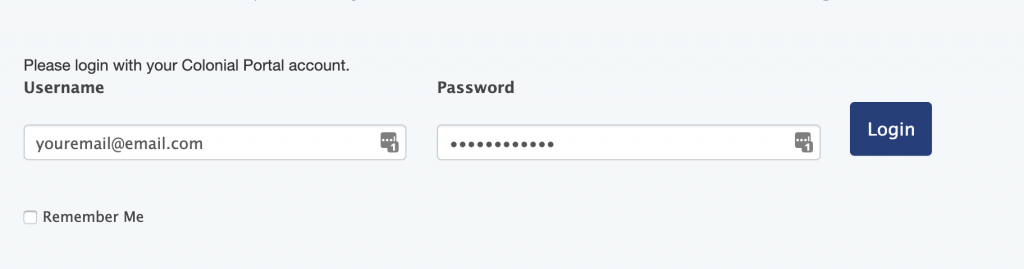
Once you've entered your information and clicked the "Login" button, you will see the Colonial Admin Portal dashboard. If you see the options below, then you have successfully logged in!
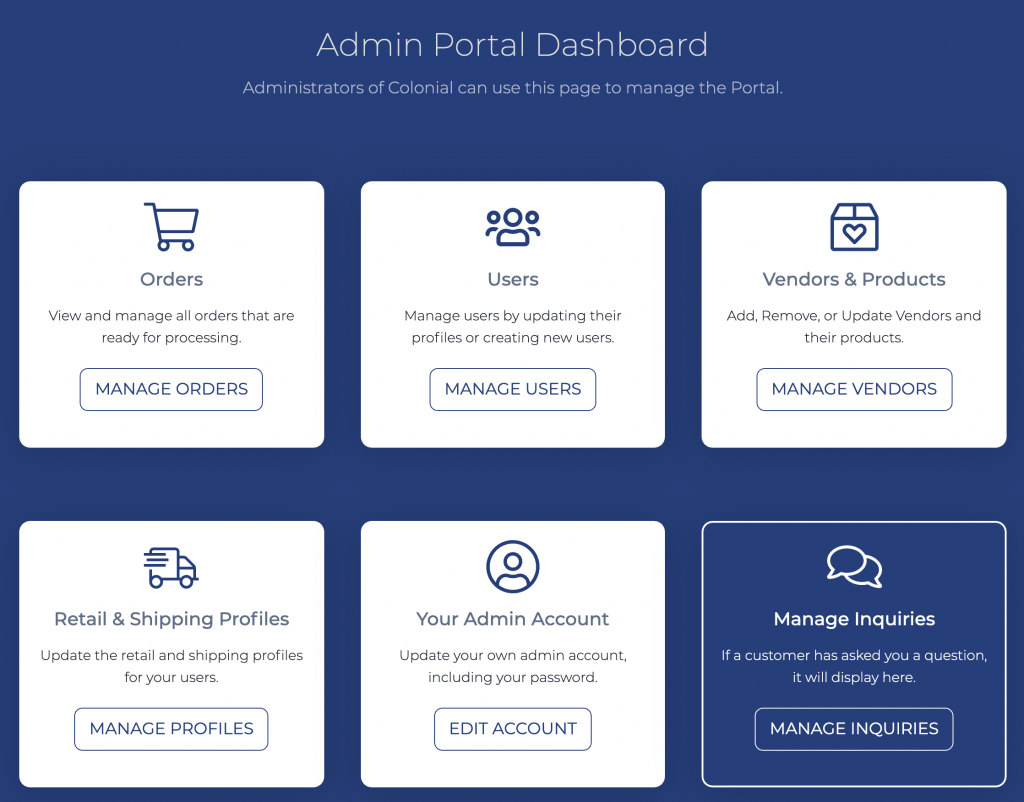
How to Create a Product
This section will walk you through how to create a product within the Portal. An item created within the Portal will be viewable and purchasable by users who have permission to view the Vendor of the product.
From the portal, click on the "Manage Vendors" button to bring up the Products & Vendors dashboard.
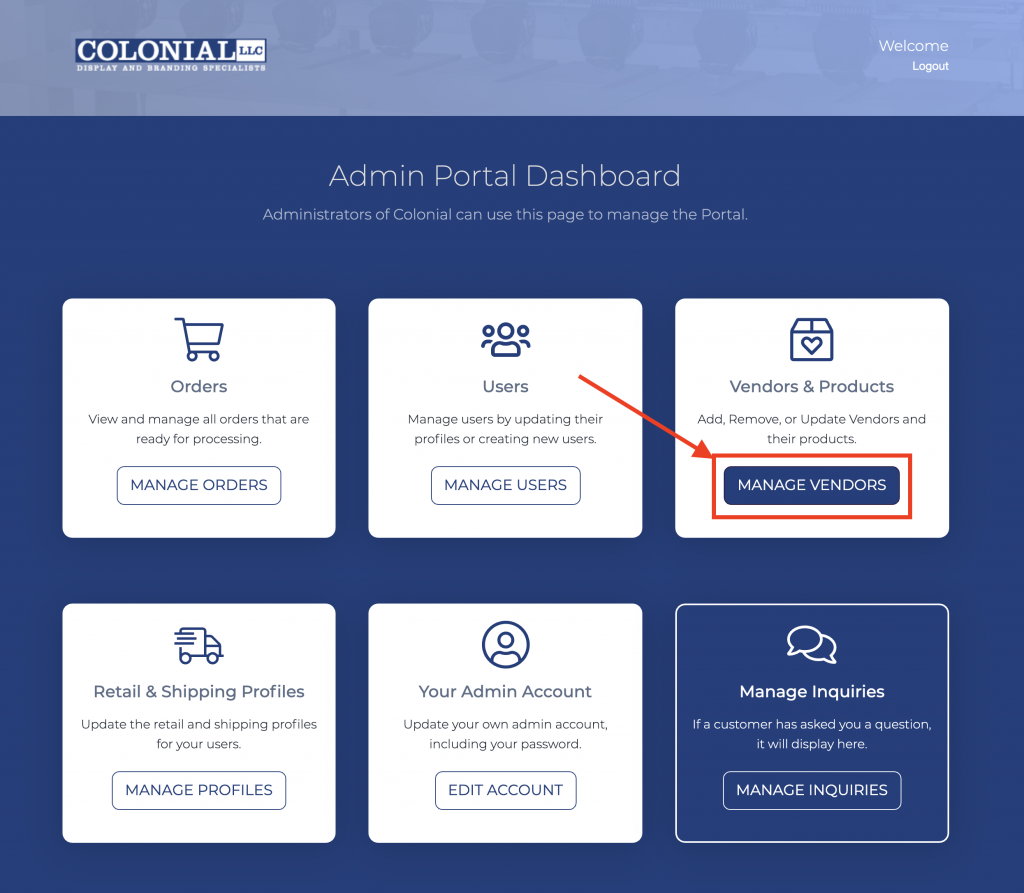
On the Vendor dashboard, you'll see a listing of previously-created Vendors , as well as an option to create a new Vendor. To add an item, find the Vendor to which the product should belong, and click "Edit." In the example image below, clicking the "Edit" button next to Corsicana will allow products to be edited or created within the Corsicana group.
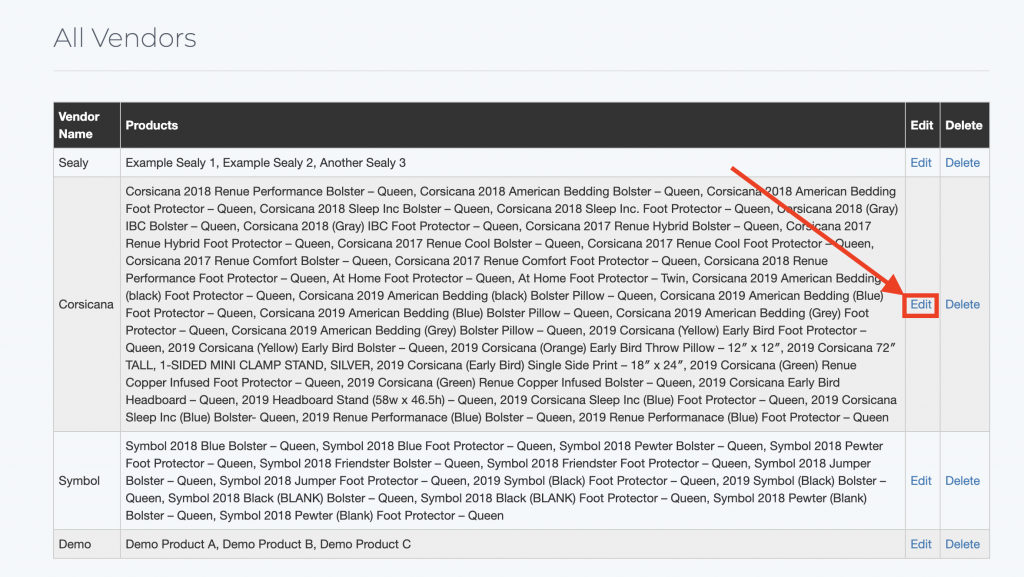
To edit a product that already exists, find the item in the list and change the Product Image, Product Name, Item Number, Product Price, or Product Description. Scroll to the bottom of the page and click "Update" once finished.
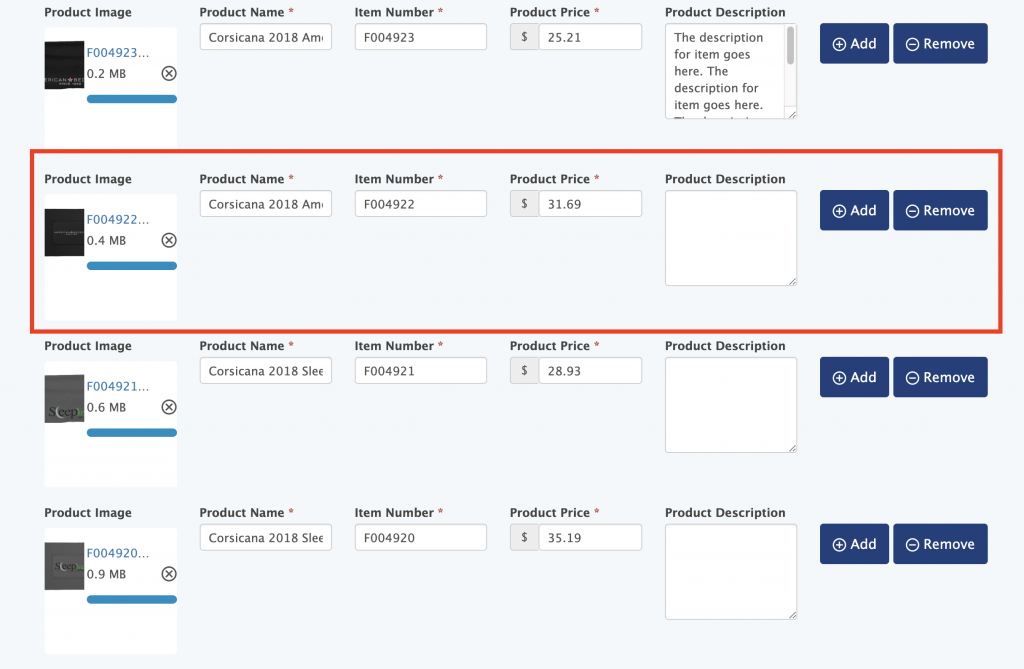
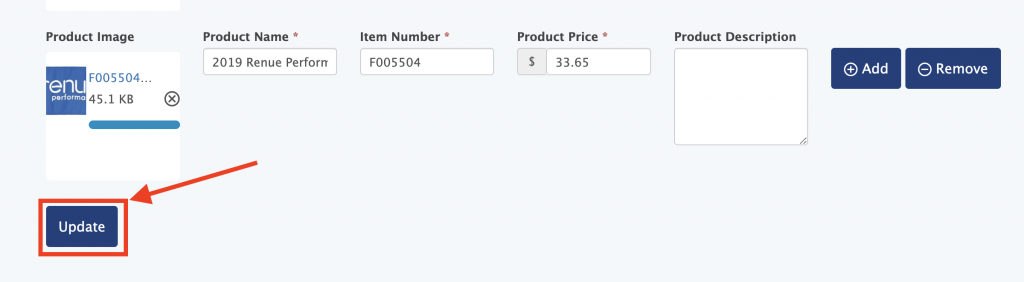
To create a new product instead, click the "Add" button next to any product in the vendor list. Add the Product Image, Product Name, Item Number, Product Price, and optionally, the Product Description. Click Update to save your changes.
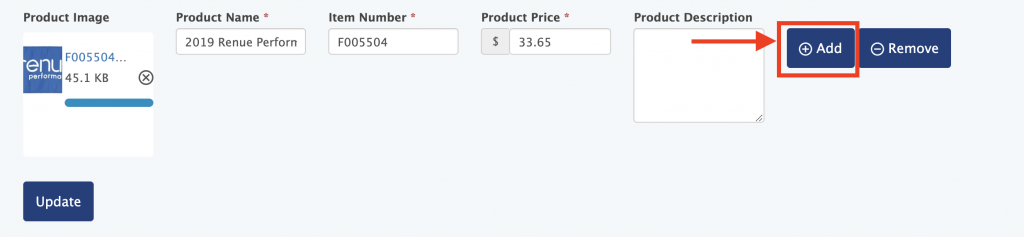
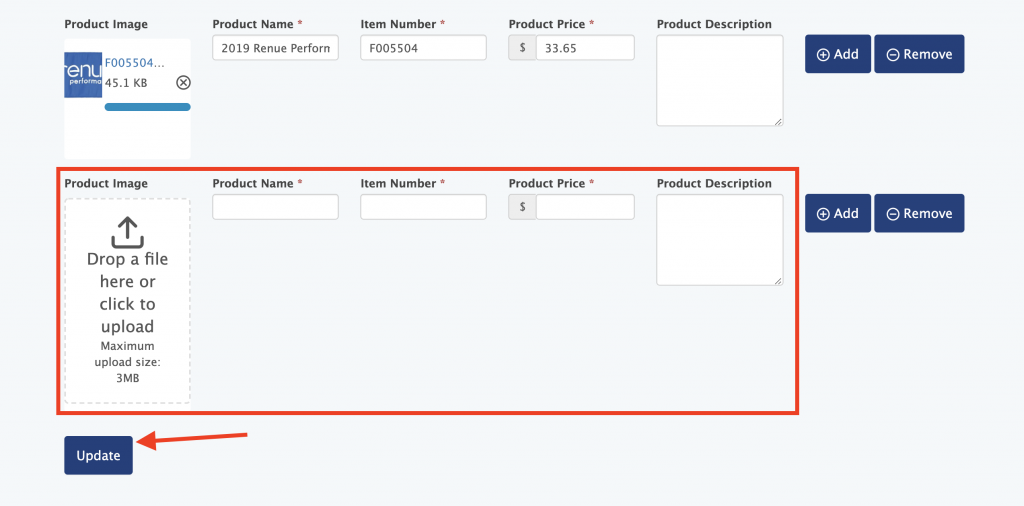
Copyright 2024, Colonial LLC